How to send routes from PC?
You can plan your routes comfortably on your computer and dispatch them to Sygic GPS Truck & Caravan Navigation app on your phone or tablet with just one click.
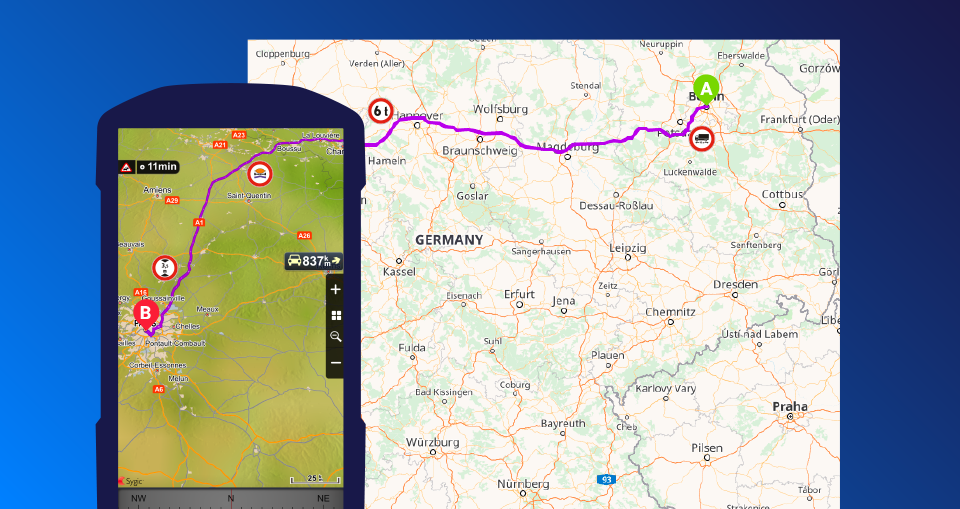
Please follow this step-by-step guide to start planning and dispatching routes:
1. Allow "Route Push" in the app's settings - in the Sygic GPS Truck & Caravan Navigation menu, enable your mobile app to receive the routes. Go to Menu → Settings → Connection and allow the "Route push from server".
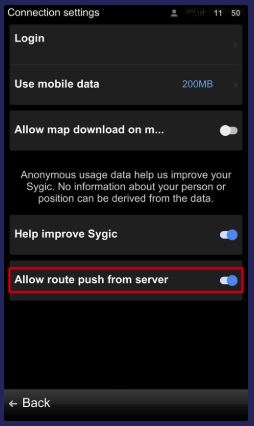
2. Install the Sygic Truck Route Sender extension - install the extension according to your browser:
Google Chrome extension
Mozilla Firefox extension
Click the "Add to Chrome/Firefox" button, and the icon will appear in the browser bar. Clicking it will open it.
3. Connect your device with the extension - click on the extension icon and create a driver by clicking on Add Contact button.
Enter the name of the driver and device name OR email.
- You can find your device name in the Sygic GPS Truck & Caravan Navigation app in Menu → Settings → Info → About.
- To use email, you need to register with your Sygic Account in the app at Menu → Settings → Connection.
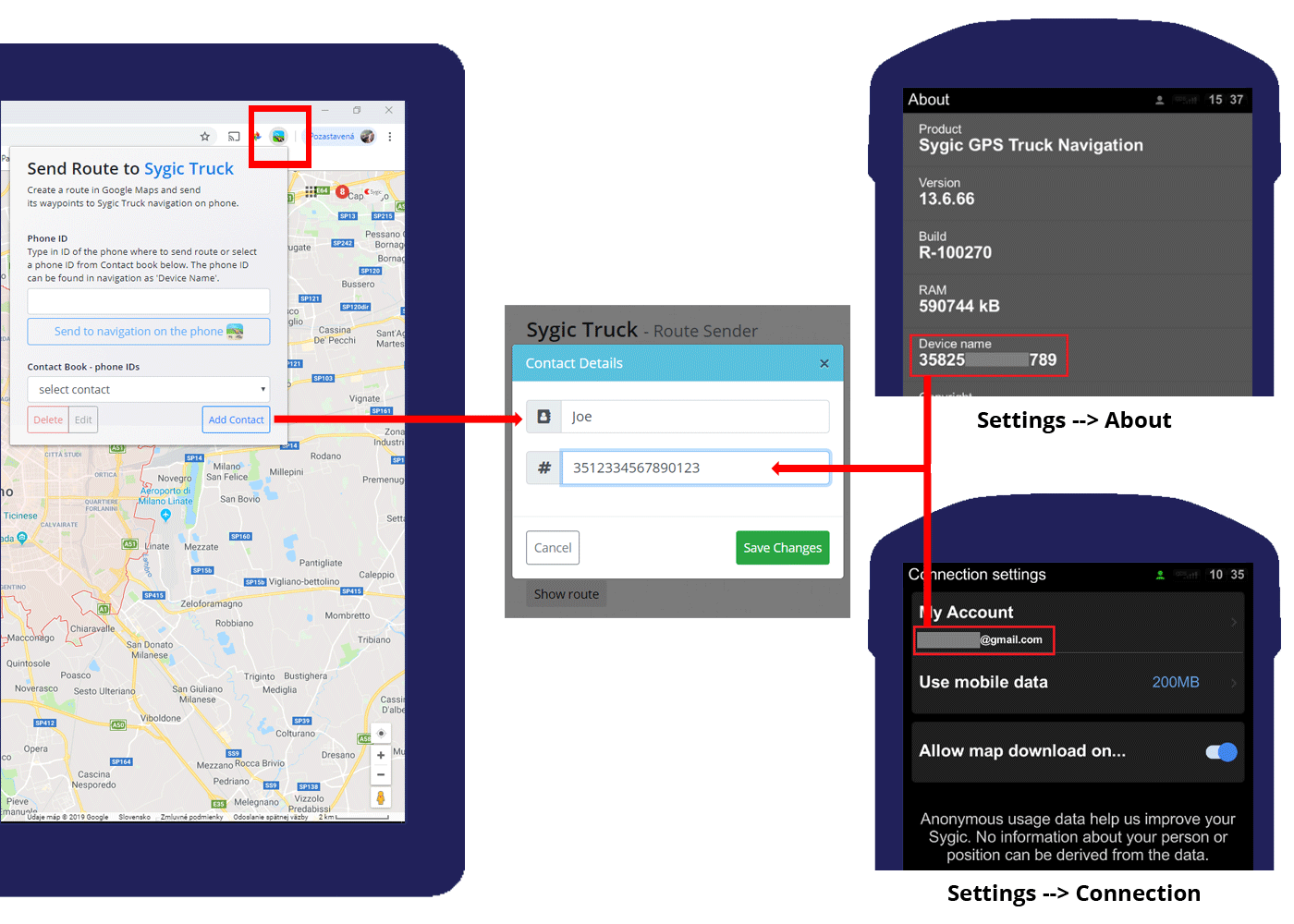
4. Create a route in Google Maps - go to the Google Maps page and create a route with up to 10 waypoints.
5. Send route to your device or the driver - open the extension, select the desired recipient from the Contact book, and click Push to Sygic GPS Truck & Caravan Navigation App.
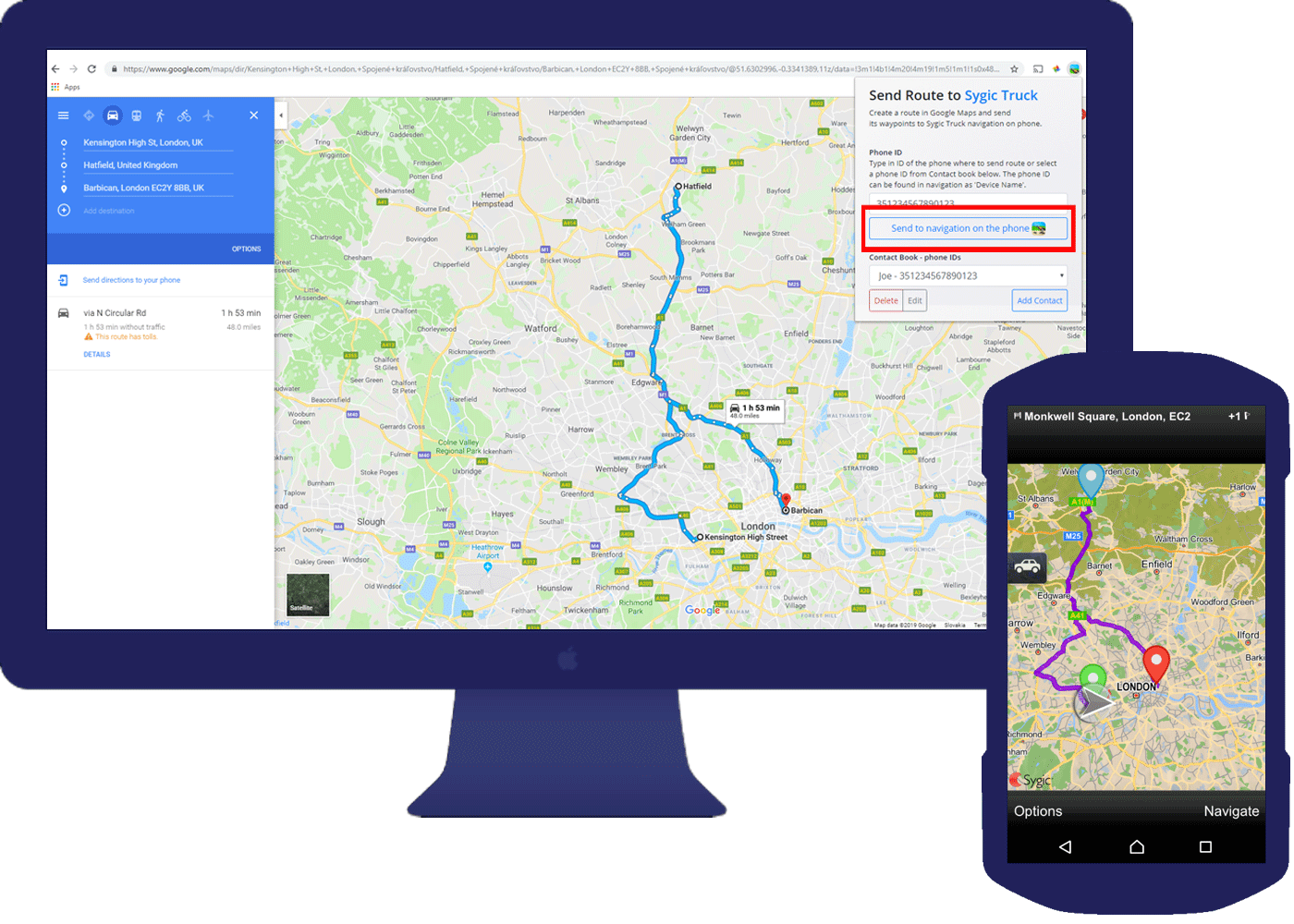
The route will be immediately calculated on the phone if the Sygic GPS Truck & Caravan Navigation runs. You will receive a notification about a new route if the app is not open. You can now start navigating, avoiding all the truck restrictions on the route according to the truck parameters set in the app.
The Truck Route Sender is available only for android devices.




