What to do after the Installation?
After a successful installation of Sygic GPS Truck & Caravan Navigation, the app is ready for the first launch:
- Open Sygic GPS Truck & Caravan Navigation directly via the Sygic GPS Truck & Caravan Navigation icon or Google Play Store and tap Continue to the next page.
- If you have a license, tap on I already have a license (and activate your product code). Otherwise, tap on Try for free.
- Download your first map. You can download just the recommended one, or you can add another map/maps you require, then continue on Download maps.
- You can set your vehicle parameters until you wait for the map download. The app will calculate the route according to the vehicle parameters you selected.
- After the map download is complete, you need to agree with the end user license and agreement if you want to use the app.
- Then allow any required permissions for the app.
- All done! The app is ready to be used.
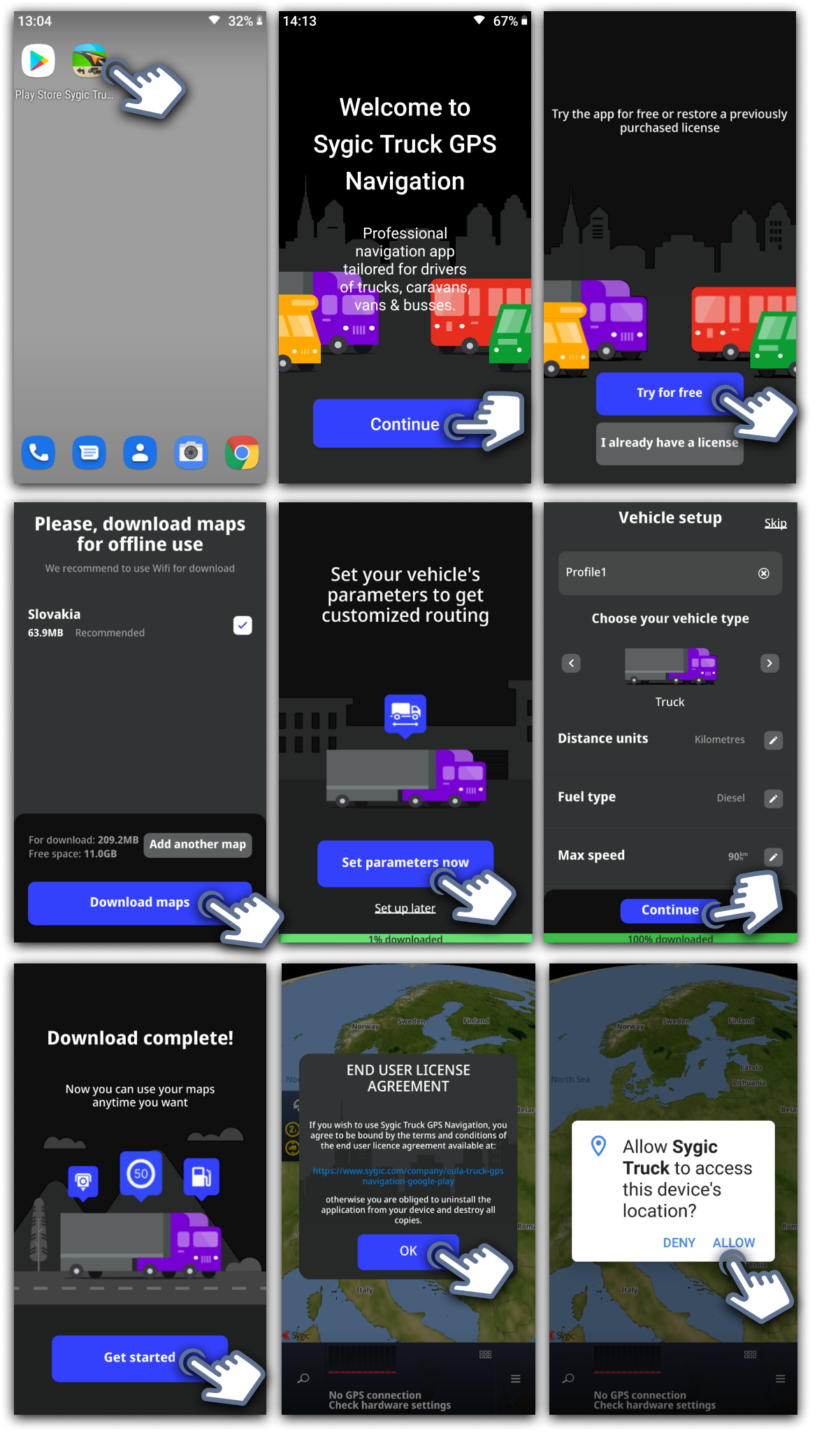
Additional maps can be downloaded any time directly in Menu > Manage Maps.
The vehicle parameters can be changed in Menu > Settings > Vehicle profiles.




