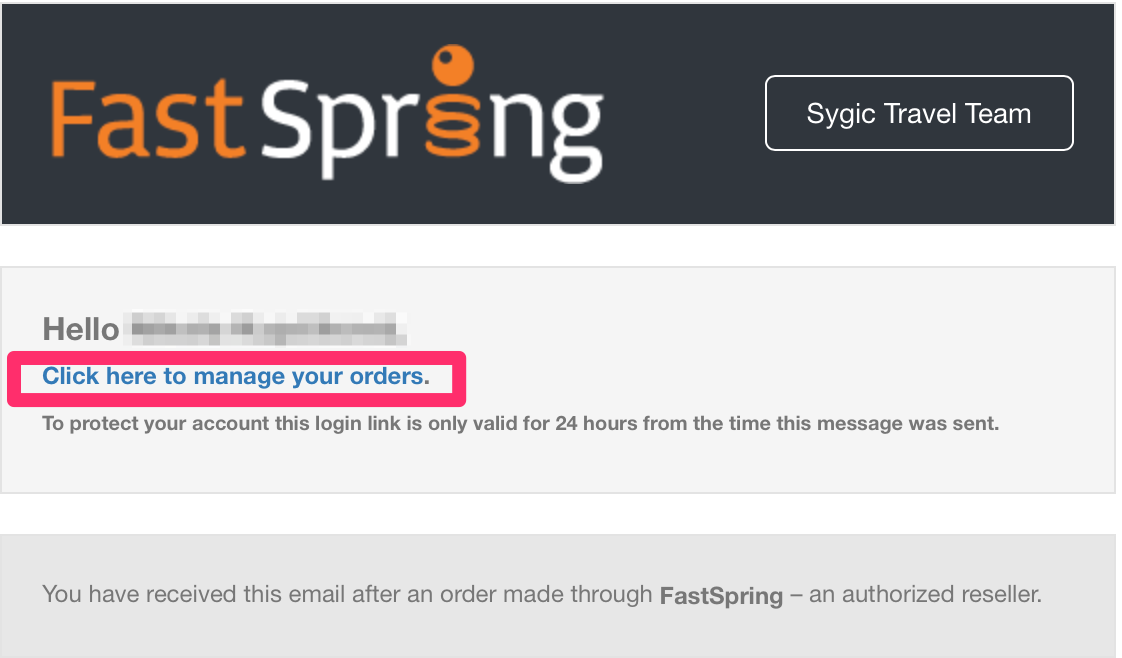How can I manage my Sygic Travel Premium subscription?
iOS app
If you purchased a subscription through your iTunes account, you can cancel or change it in the "Manage Subscription" page in the settings of your iPhone or iPad.
- Open Settings > [your name] > iTunes & App Store
- Tap your Apple ID at the top of the screen > View Apple ID
- Open Subscriptions
- Choose the subscription that you want to manage > Use the options to manage your subscription
You can choose a different subscription offer, or tap Cancel Subscription to cancel your subscription. If you cancel, your subscription will stop at the end of the current billing cycle. For more information, please visit Apple's help page.
Android
If you purchased a subscription through your Google Play account, you can manage it via Google Play Store.
- Open the Google Play Store on your Android phone or tablet
- Make sure that you’re signed in to the correct Google Account
- Tap Menu > Subscriptions
- Choose the subscription you want to cancel > cancel subscription
For more information, please visit Google's help page.
Website
If you purchased a subscription on our website, you can manage it via My Account at maps.sygic.com.
- Click your avatar in the upper right corner and choose My Account.
- Switch to Sygic Travel Premium tab.
- Click on Manage your subscription.
- Follow the instructions you receive in your inbox.