Activating Premium+ purchased on iOS
If you're having trouble activating your paid Sygic subscription, or other product, this is where you'll find our quickest remedy.
"Sign in" to activate your purchased product
By following these steps, you can activate most of your products:
- Launch Sygic on your device.
- Go to the Menu ☰ in the top left corner of the screen.
- Tap on "Sign in" in the top of the screen.
- Select "Already have an account? Log in"
- Use the account that you use in Sygic.
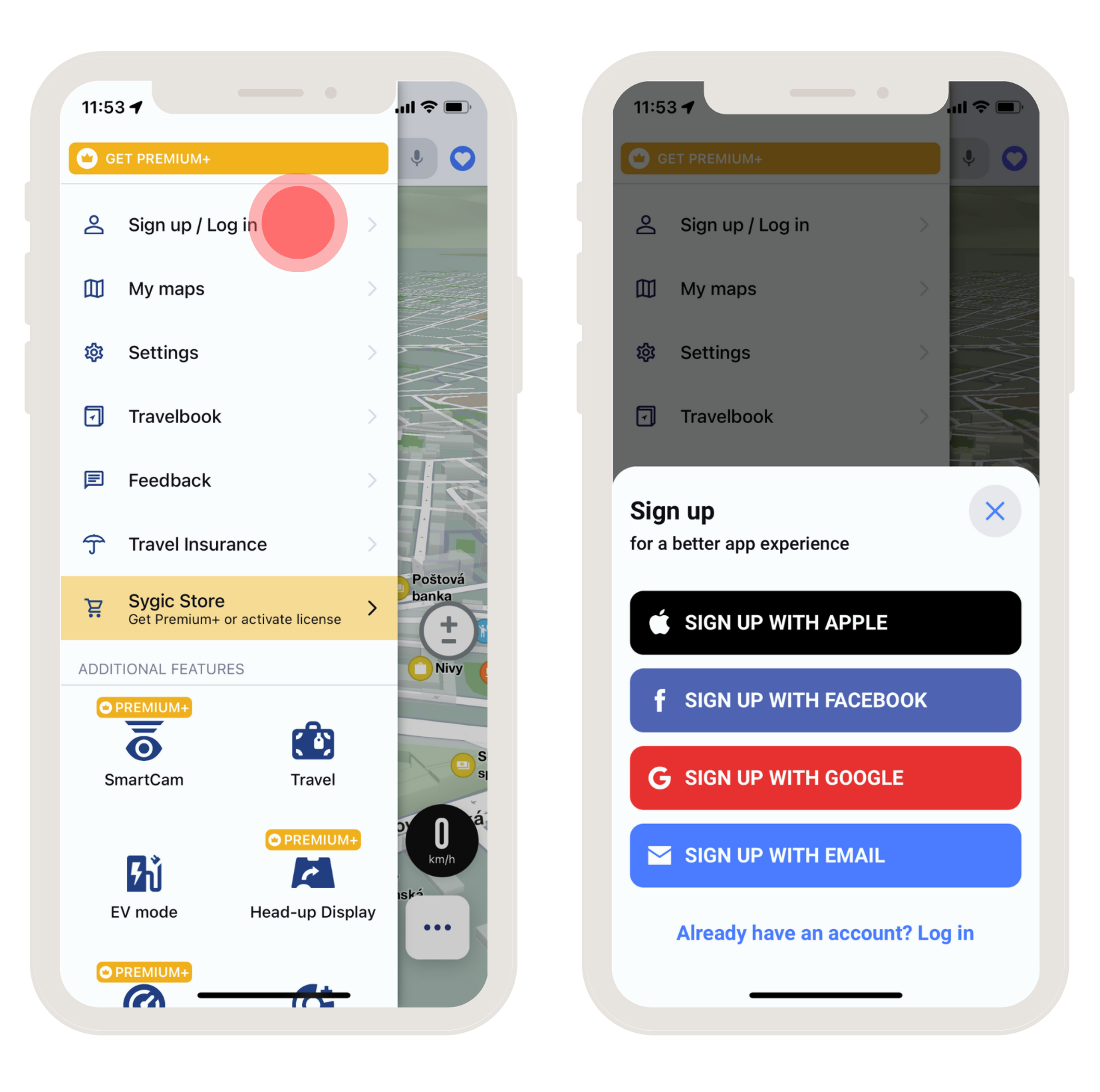
The password is set by user, in case you don't remember it you can tap the "Forgot password" button or go to this link, to send yourself a password reset link.
We recommend loging in using your email and password.
Restore your purchases
If the purchase was made using Apple account (you got a receipt from Apple/ it is listed in your purchase history), this is the option you use to activate it.
- Launch Sygic on your device.
- Go to the Menu ☰ in the top left corner of the screen.
- Choose the "Sygic Store" option.
- Restore/ Manage your purchases → Restore
Note that you must be signed in to the same Apple account as you used for the purchase, otherwise, the restore will fail.
Not Working? Let us know!
If it did not activate the license, please use the option "Submit a request" at the bottom of the site through the form. And provide as much information as possible - the more info you provide, the faster we will be able to help you!
Please, provide this information:
Name of the purchased product:
Device code (You will find this in the Sygic app in Menu → Settings → Information → About):
Email or login method you use in the app:
Also, please prepare your receipt from Apple, our support team may need it.




