How to cancel a subscription (unsubscribe from Premium+)
Important: Uninstalling the application will not cancel your subscription.
You can cancel a subscription based on how and where you subscribed:
- Google Play Subscription
- Apple Subscription
- Sygic account Subscription
Canceling a subscription via Google Play
If you subscribed using Google Play, then the subscription can only be canceled via your Google account.
- Open the Google Play Store app or play.google.com.
- At the top right, tap the "profile" icon.
Make sure you're signed in to the same Google Account you subscribed with - Tap "Payments & Subscriptions" Subscriptions.
- Select the subscription you want to cancel.
- Tap "Cancel" subscription.
- Follow the instructions.
Cancel a subscription via Apple
If you use an iPhone or iPad, the subscription will be canceled through your Apple account. You can find the exact procedure at Apple Support website.
Canceling a subscription on your Sygic account
If |you subscribed on your Android device and didn't get the option to subscribe with Google, you most likely subscribed with your Sygic account. You can cancel this subscription by following these steps:
- Open the page accounts.sygic.com
- Log in to the account under which you registered and paid for the subscription (email and password, Facebook or Google account).
- In "My Orders" section, click on the line with the active subscription.

- In the right top corner of the order detail choose the option "cancel subscription".
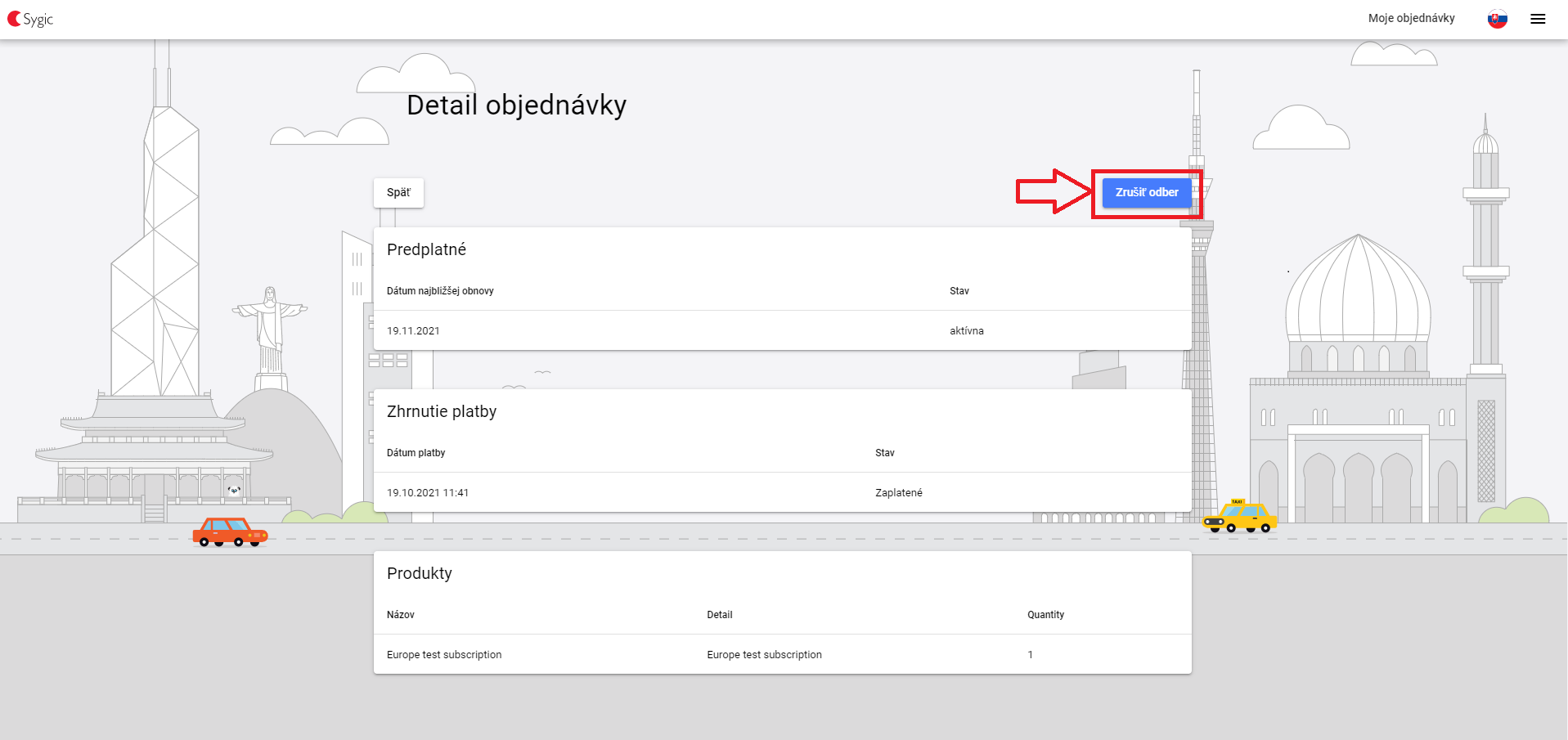
- A window with subscription cancelation confirmation should appear, accept it by click on "Yes".
- Subscription will be canceled - the change will take effect when you return to "My Orders" section.
Troubleshooting
I can't log in, I don't remember my password
You can set a new login password yourself. One option is to do this from our website, or you can tap "Forgot password" in the Sygic → Login menu.
After entering your e-mail address on the page provided, you will receive an e-mail message that contains a special link for your Sygic account, to a page where you can safely set a new password.
Please note that the password you create must be at least 8 characters long.
I don't have the option to cancel my subscription after logging in
This situation can occur when:
- You have purchased a subscription under a different account - In this case, try logging in under a different account (e.g. via Google login, Facebook, or another email)
- The subscription is bound to your Google Play or Apple account - The subscription must then be canceled via Google Play, or via an Apple account (see the instructions above)




