Can I send a route from Sygic Travel to Sygic GPS Navigation?
Yes, you can! Simply visit maps.sygic.com and click the blue arrow icon.
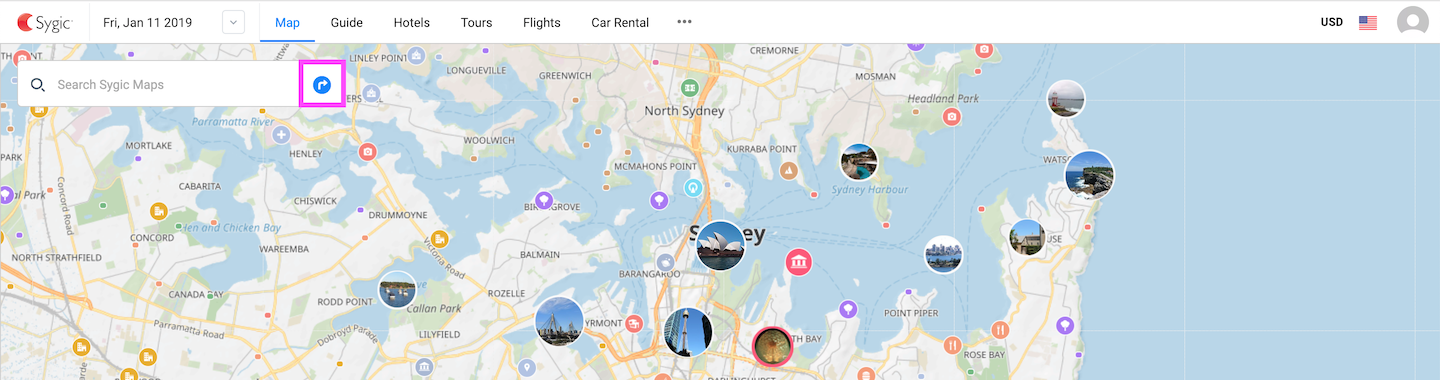
Then, search for your destination and plan your route. In car mode, you can add waypoints so that the road leads you the way you want to.
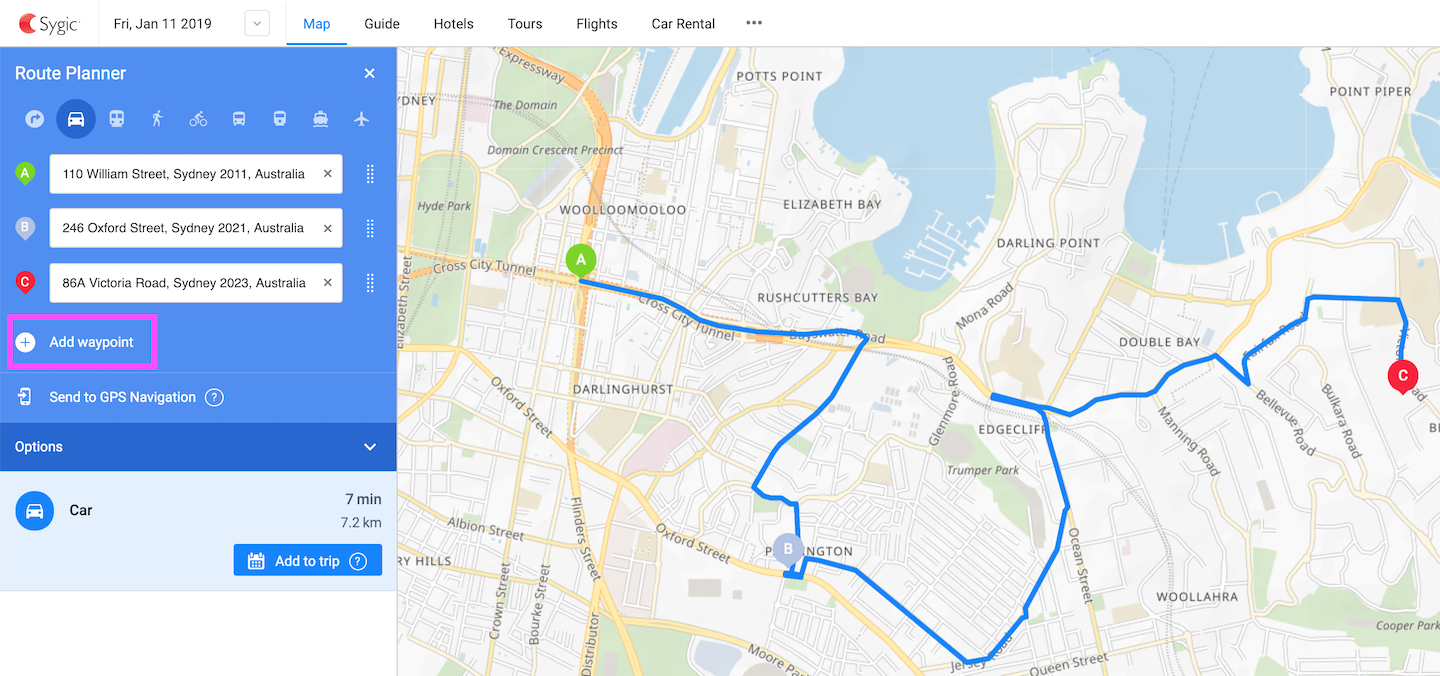
When you are finished with your journey, click the “Send to GPS Navigation” button. Type in your email address and tap the “Send” button. We will send you an email with the route details.
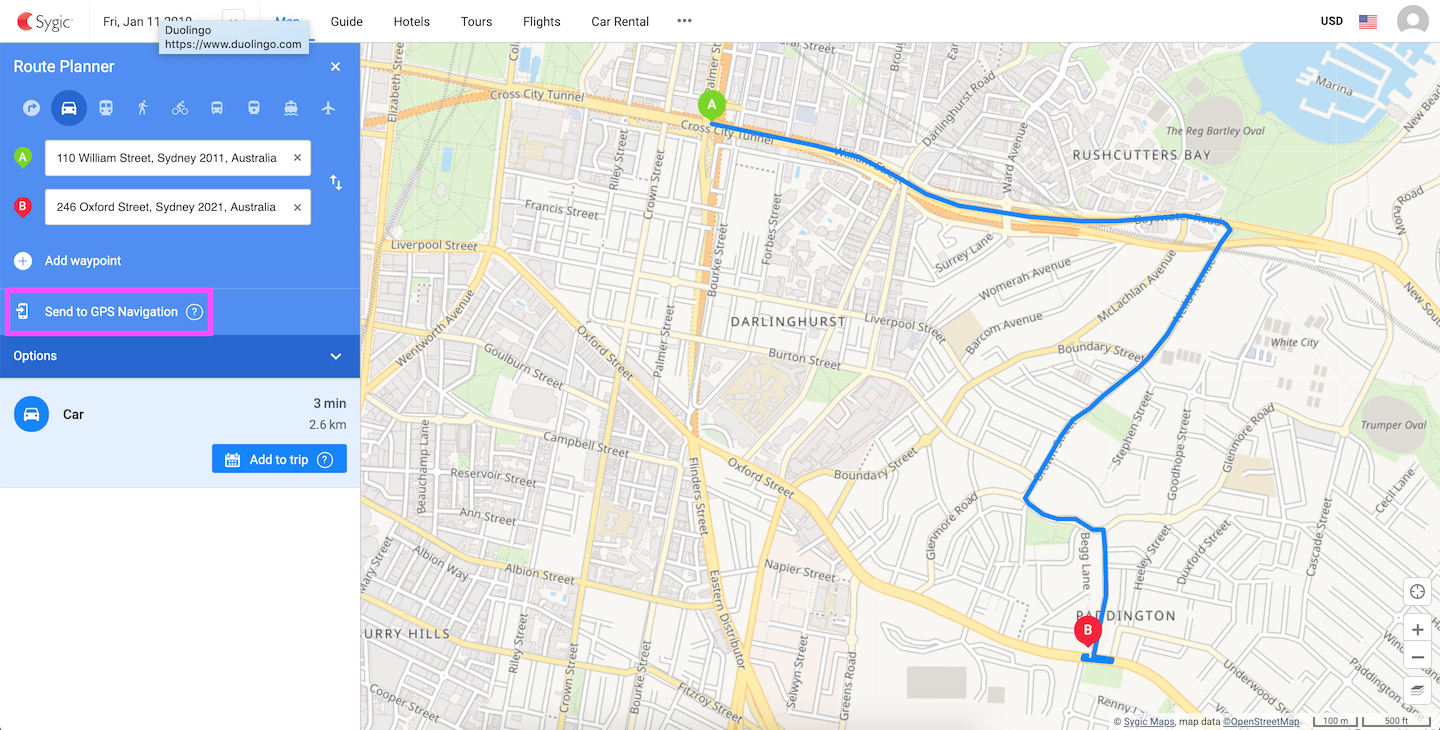
Then, open your email on your phone and tap the “START NAVIGATION” button which will open Sygic GPS Navigation. You can start your route by tapping the “Start” button.
Have you already planned an itinerary?
To send a route from your itinerary, just click the gear button next to the route you want to send and then choose Edit route. This will take you to the screen from where you can send a link of your route to Sygic GPS Navigation.
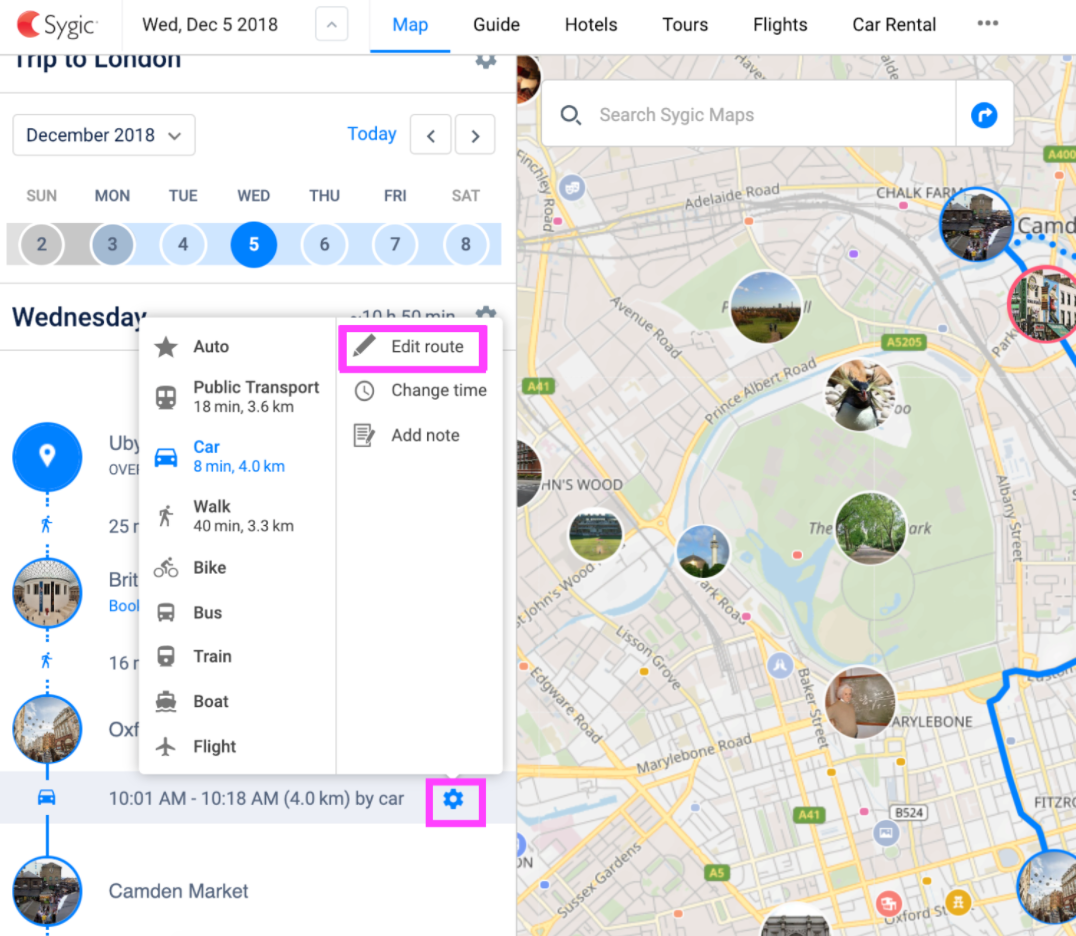
Please note that the route and the estimated arrival time (ETA) might be a little different in the app. This is caused by the fact that the navigation app uses Predictive Routing which considers historical traffic data to calculate the most efficient route.




