Working with the itinerary
Website
To overview all activities in a day, select the day in your calendar. You will then see the itinerary for the day in the left sidebar.
When you open a detail of a day, you can click the gear button next to it and choose to swap the day, insert an empty day there or remove the day.
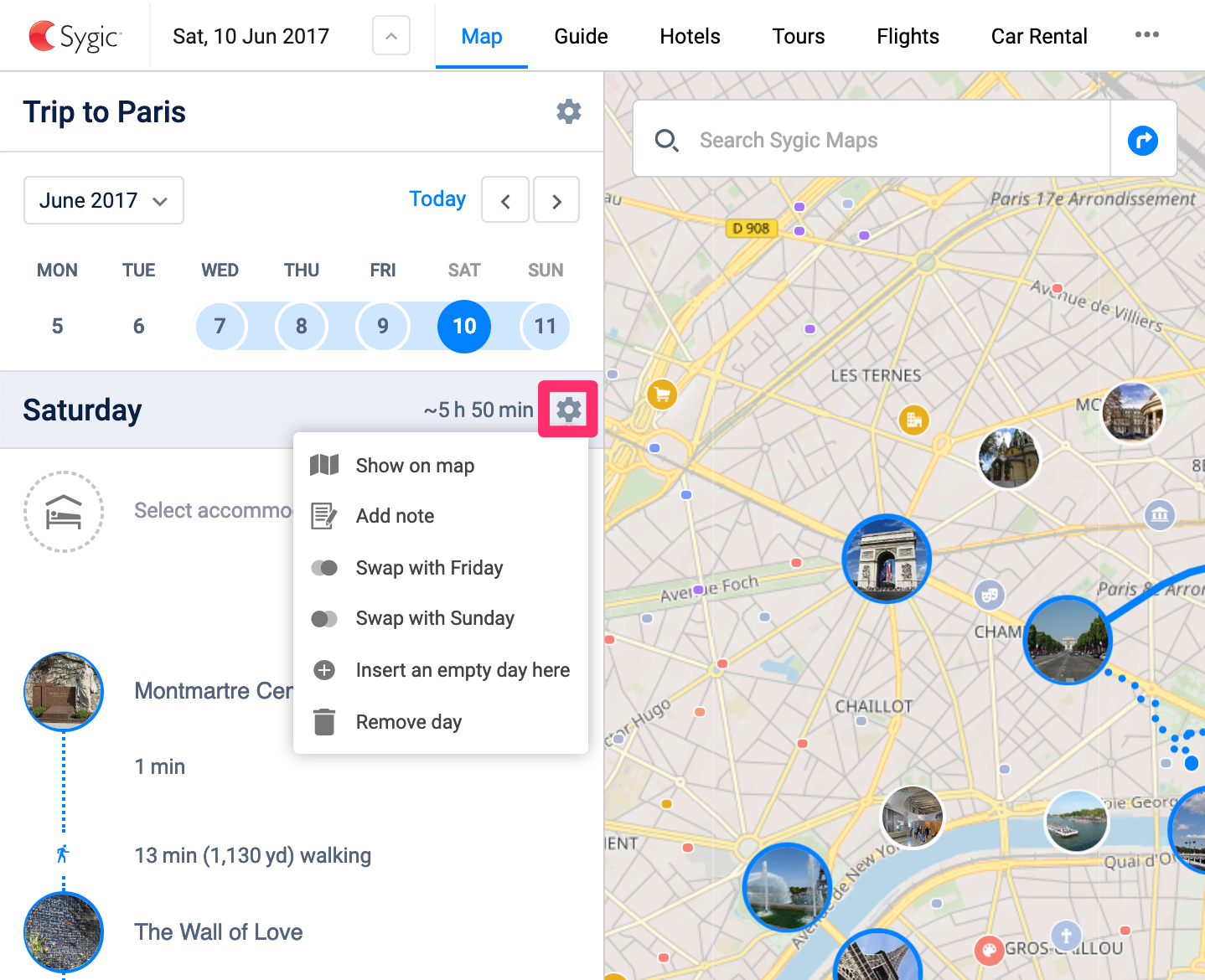
Between the activities below, you can see an icon indicating the mode of transport. If you click on it, you can change the mode of transport, set time to the transport, set duration and add note.
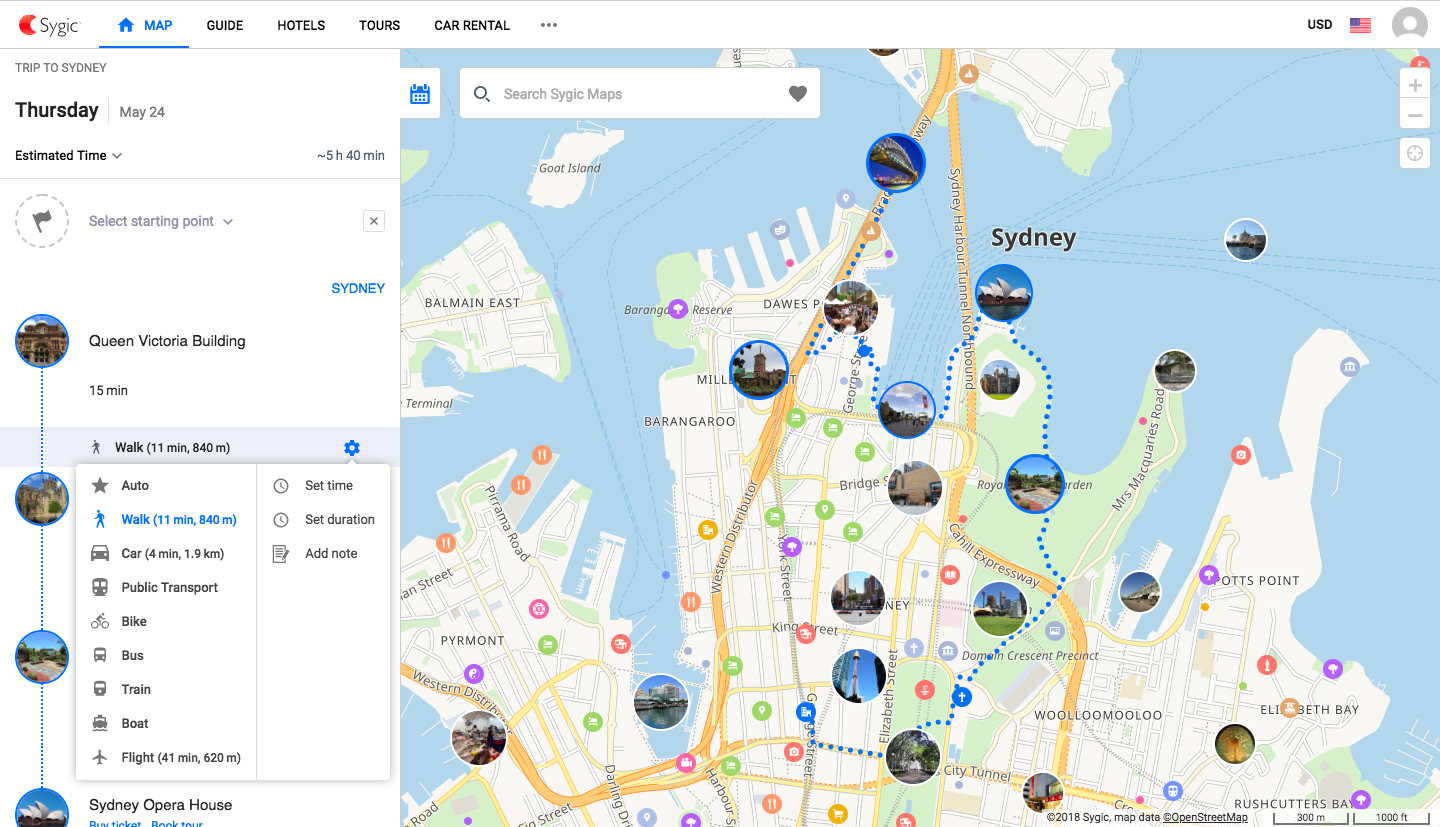
At the top, you can see the total estimated time of your day. Note that the total time does not include transit with unknown duration.
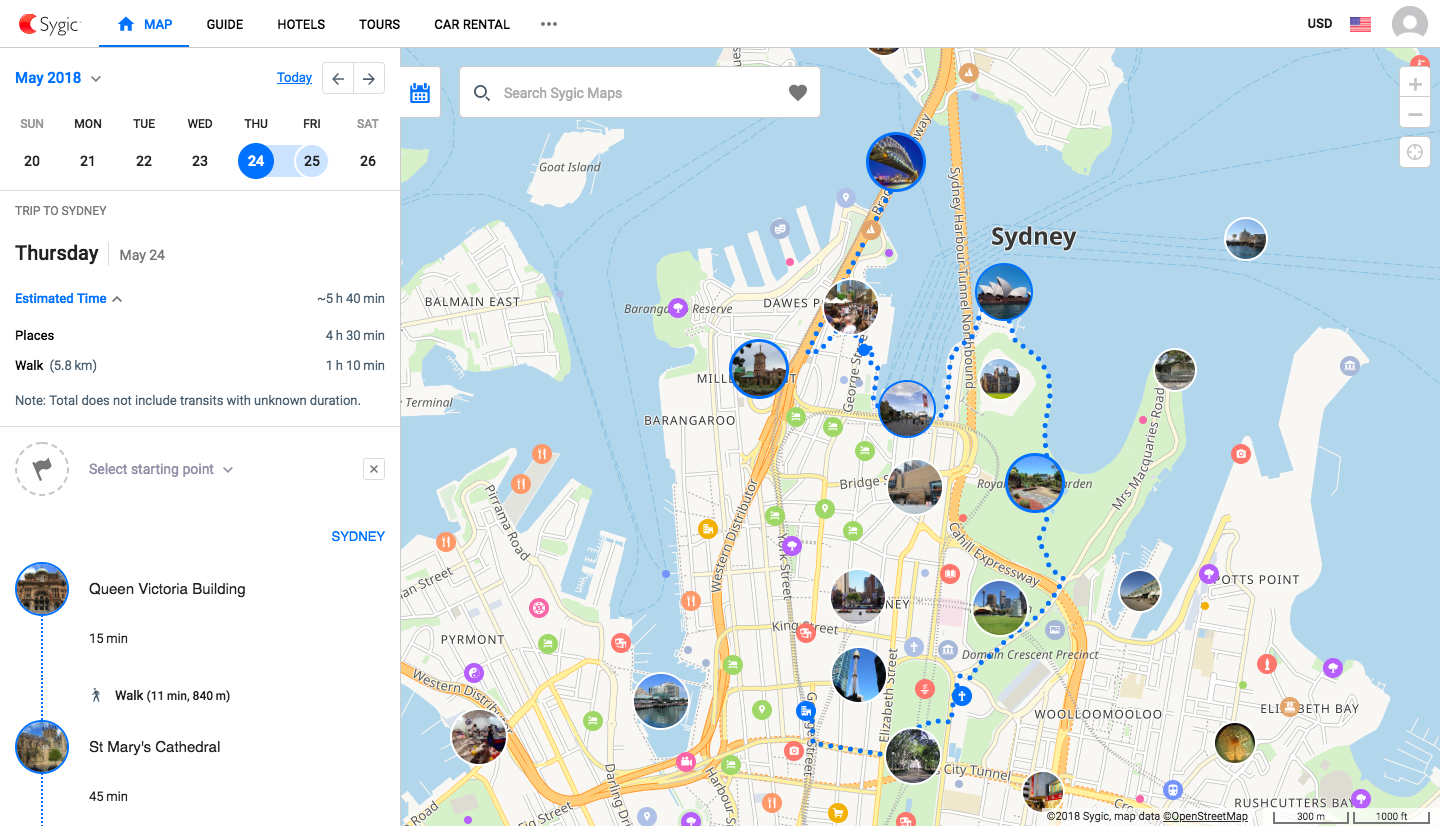
To change the order of activities in a day, open the specific day and simply drag and drop the activities.
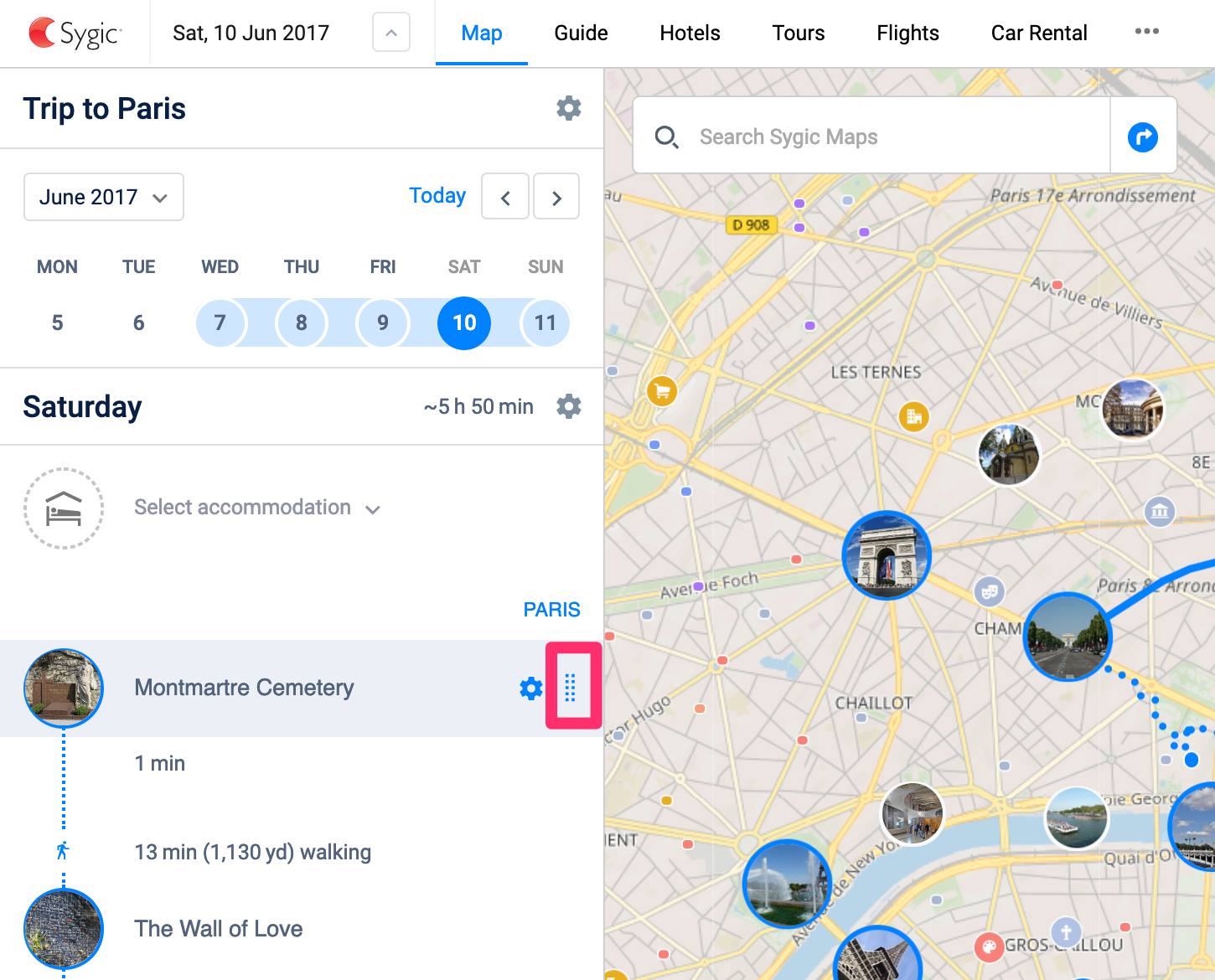
Click on the gear button next to the name of the place to reschedule or duplicate the activity.
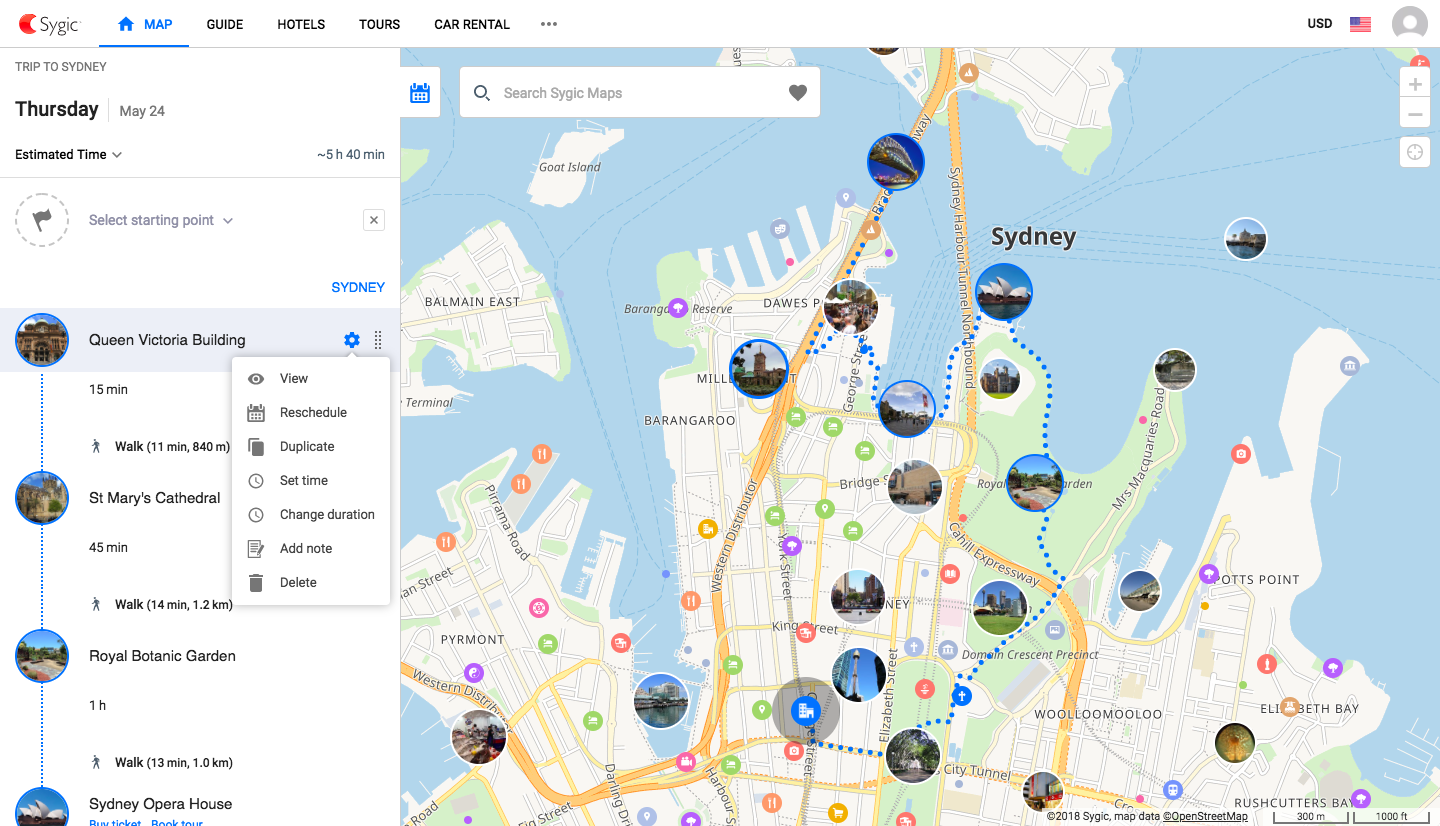
iOS app
To see the itinerary, tap on the “Trip” button and select a date. Here you can see the total estimated time for the selected day.
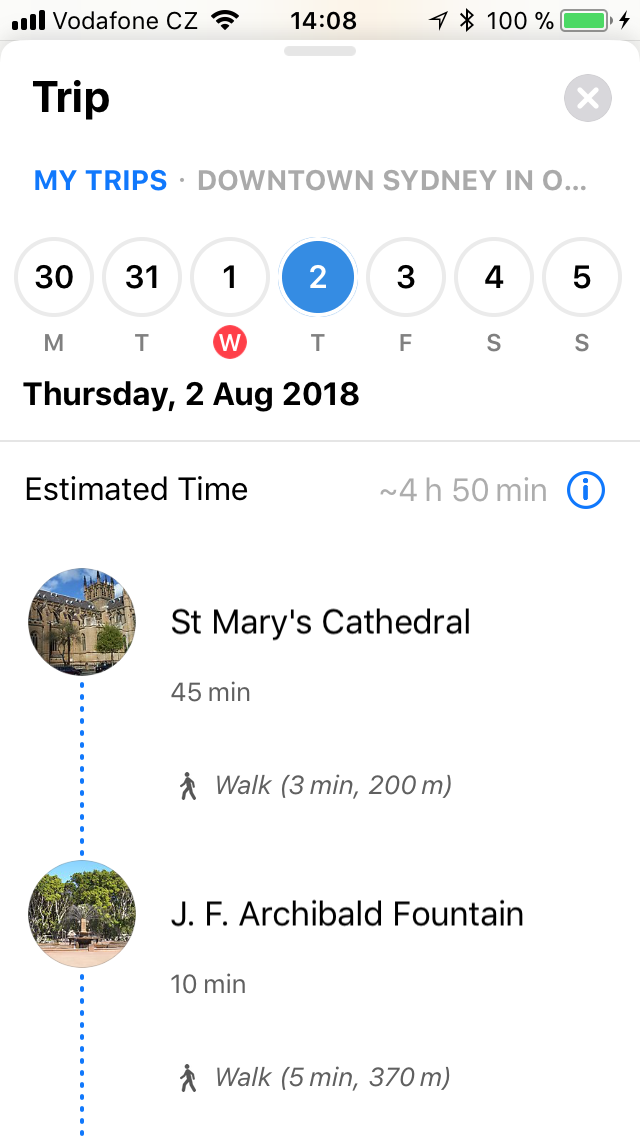 |
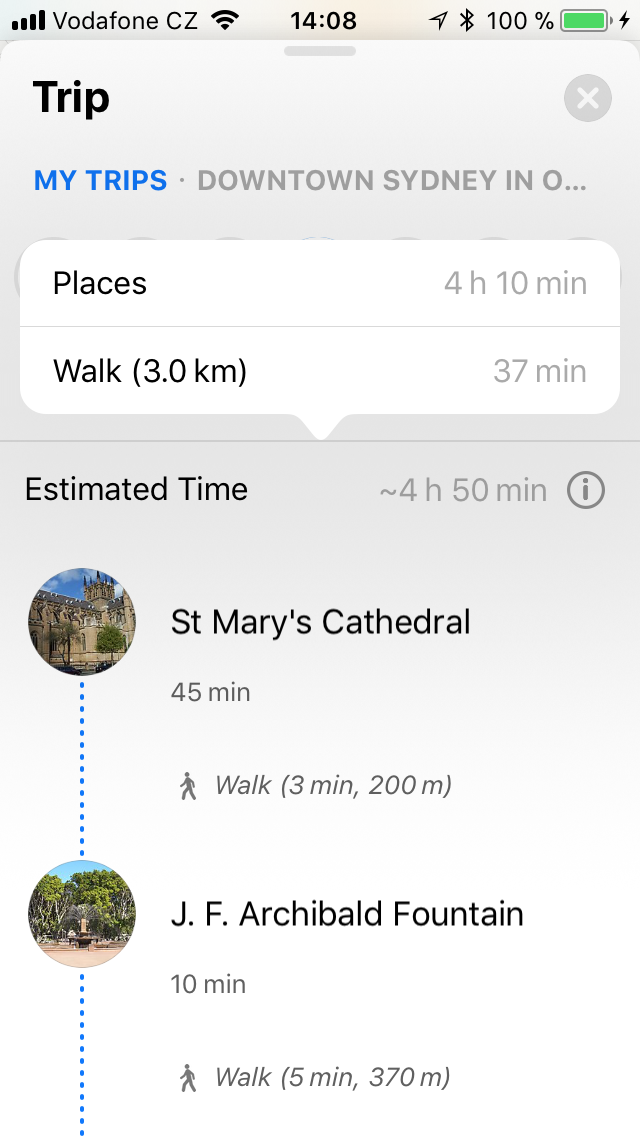 |
If you wish to edit the order of the activities, scroll down, tap on “Reorder items” and then drag and drop them as you need. Delete an activity by tapping on it and selecting “Remove”. To move an activity to a different day, tap on “Edit schedule” and then select a date.
To add a note to a specific place, tap on the place in your itinerary and select “Add note”. You can also set time for a place and set duration.
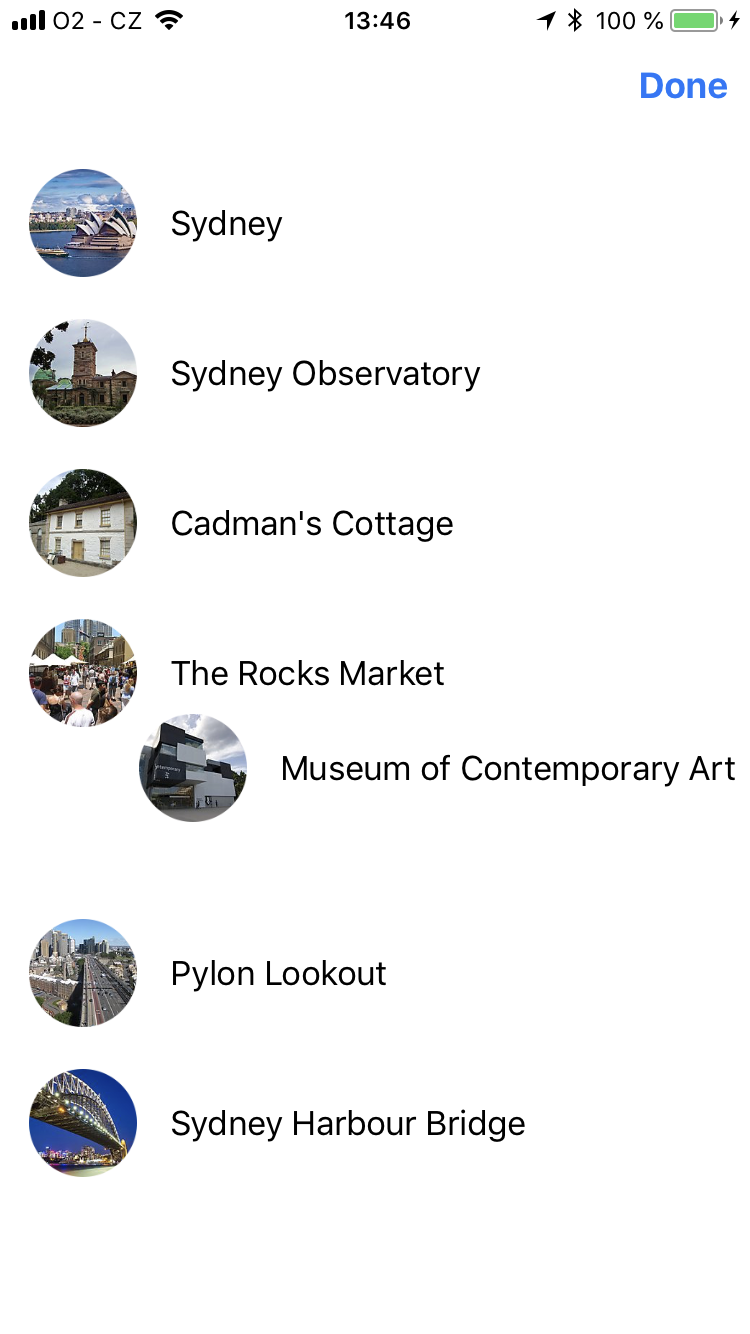 |
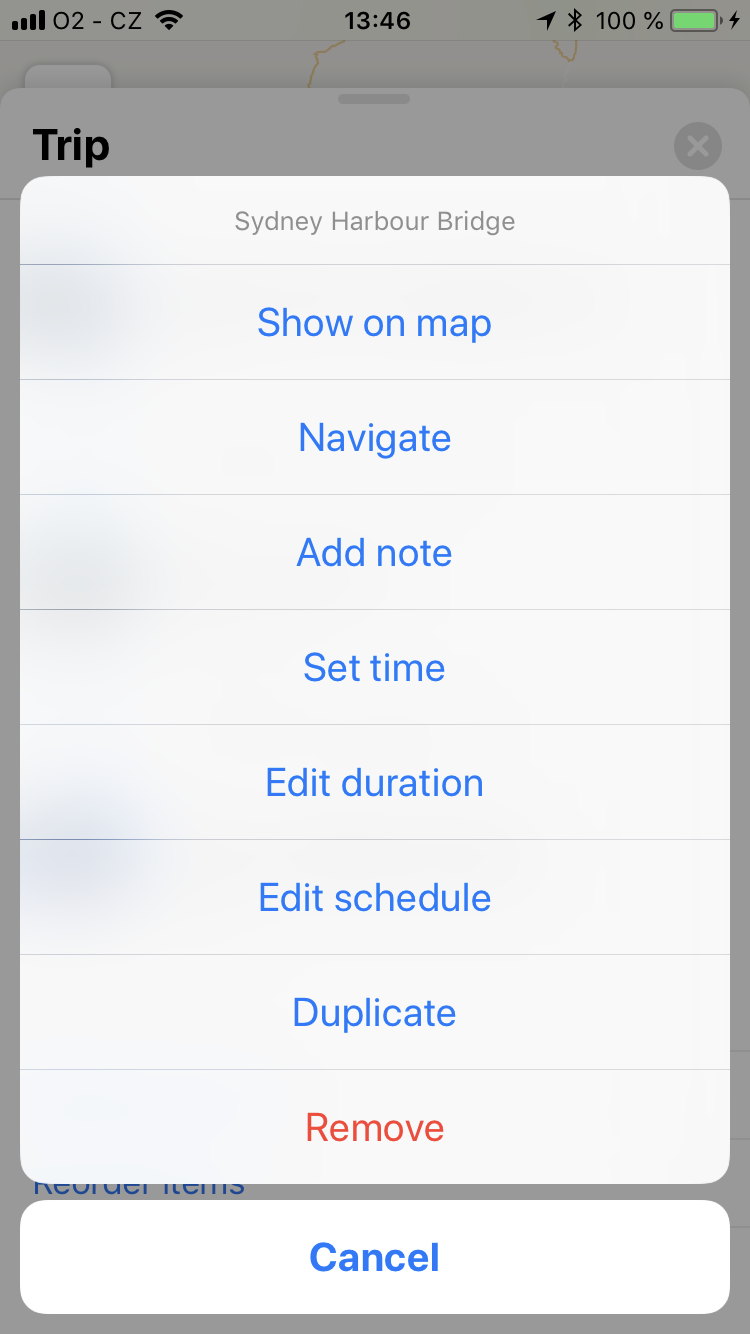 |
Mode of transport
By tapping the small icon indicating the mode of transport, you can change it. You can also set time, duration or add note to it.
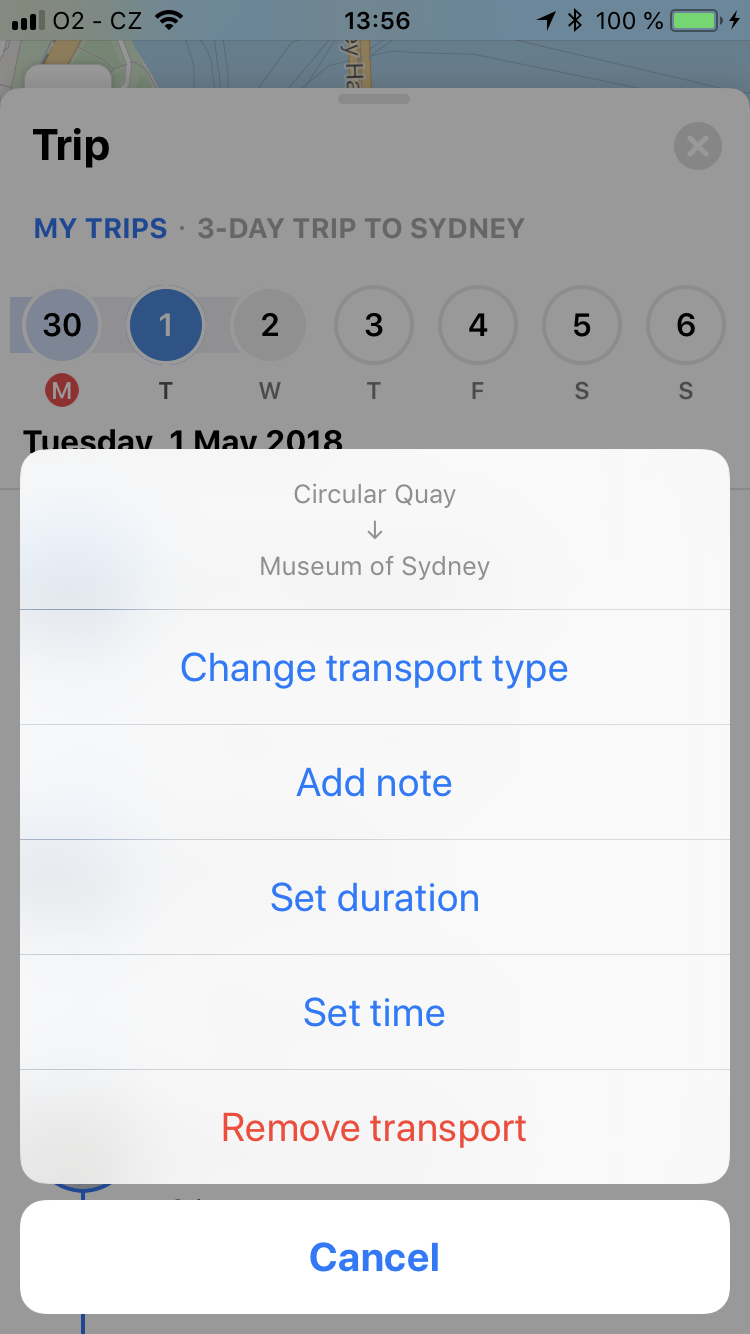 |
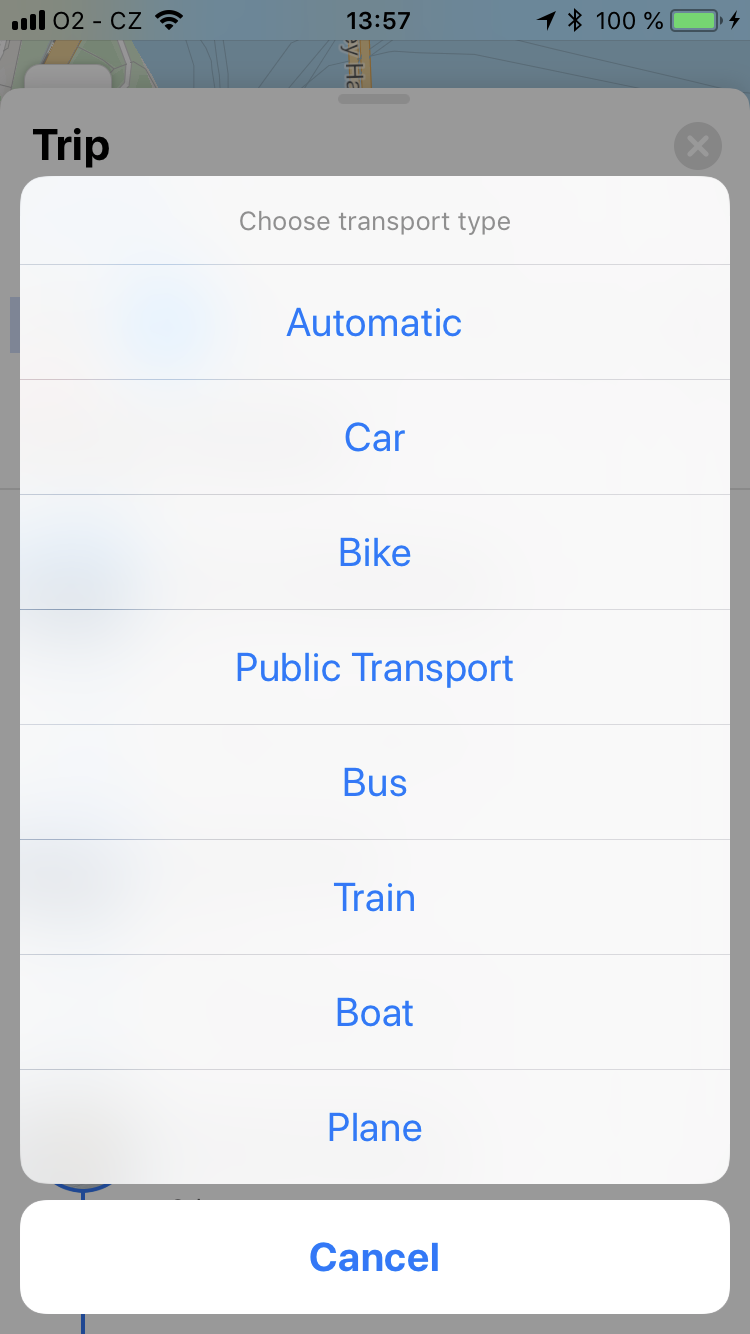 |
Android
Tap the calendar icon in your Trip Home to open the itinerary. You can move the days by dragging and dropping them. Delete a day by tapping the three dots in its upper right corner. Add a day by tapping the plus button in the upper right corner of the screen.
Tap on the specific day to see its detail. You can drag and drop the places as you need. Here you can also see the total estimated time for the selected day.
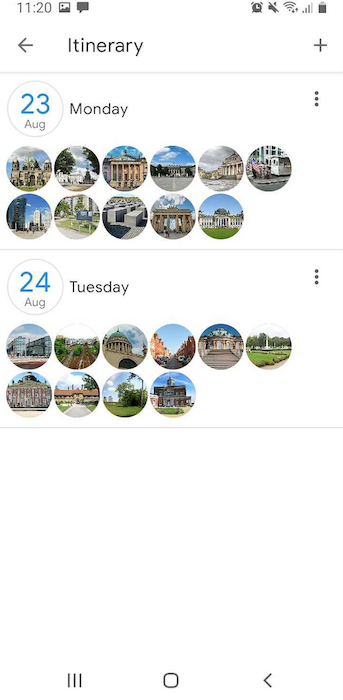 |
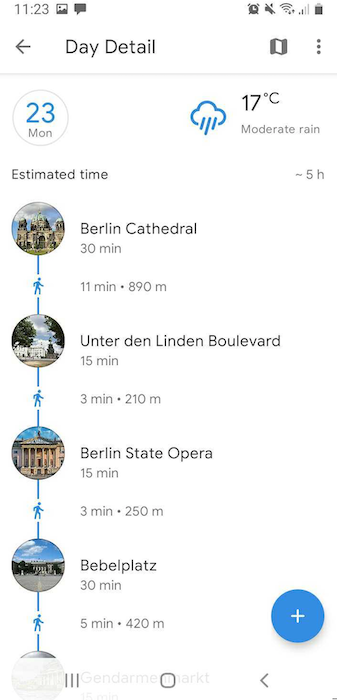 |
Tap on a place to view its detail, edit schedule, duplicate it in your itinerary, set time or a note to it. You can also remove the place from your itinerary here. By tapping the small icon indicating the mode of transport between places, you can change it. You can also set time or add note to the transport, or see transport details.
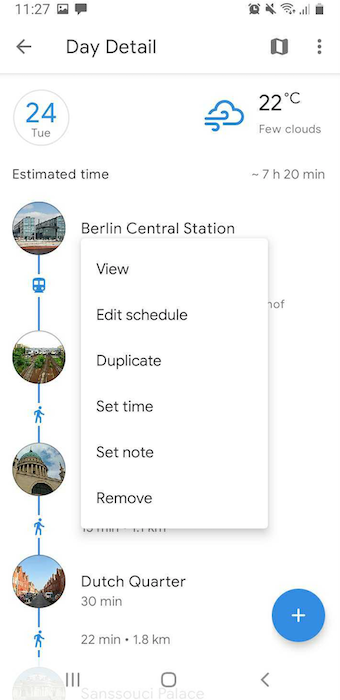 |
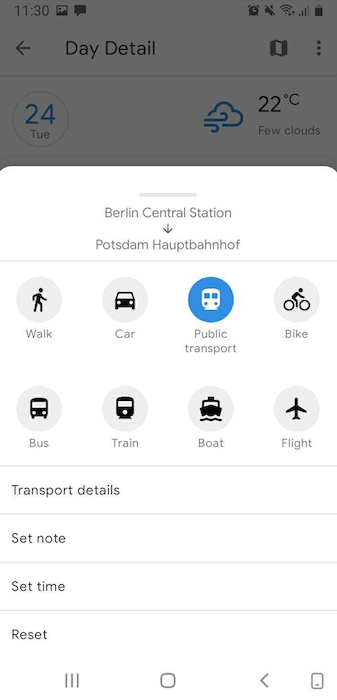 |




